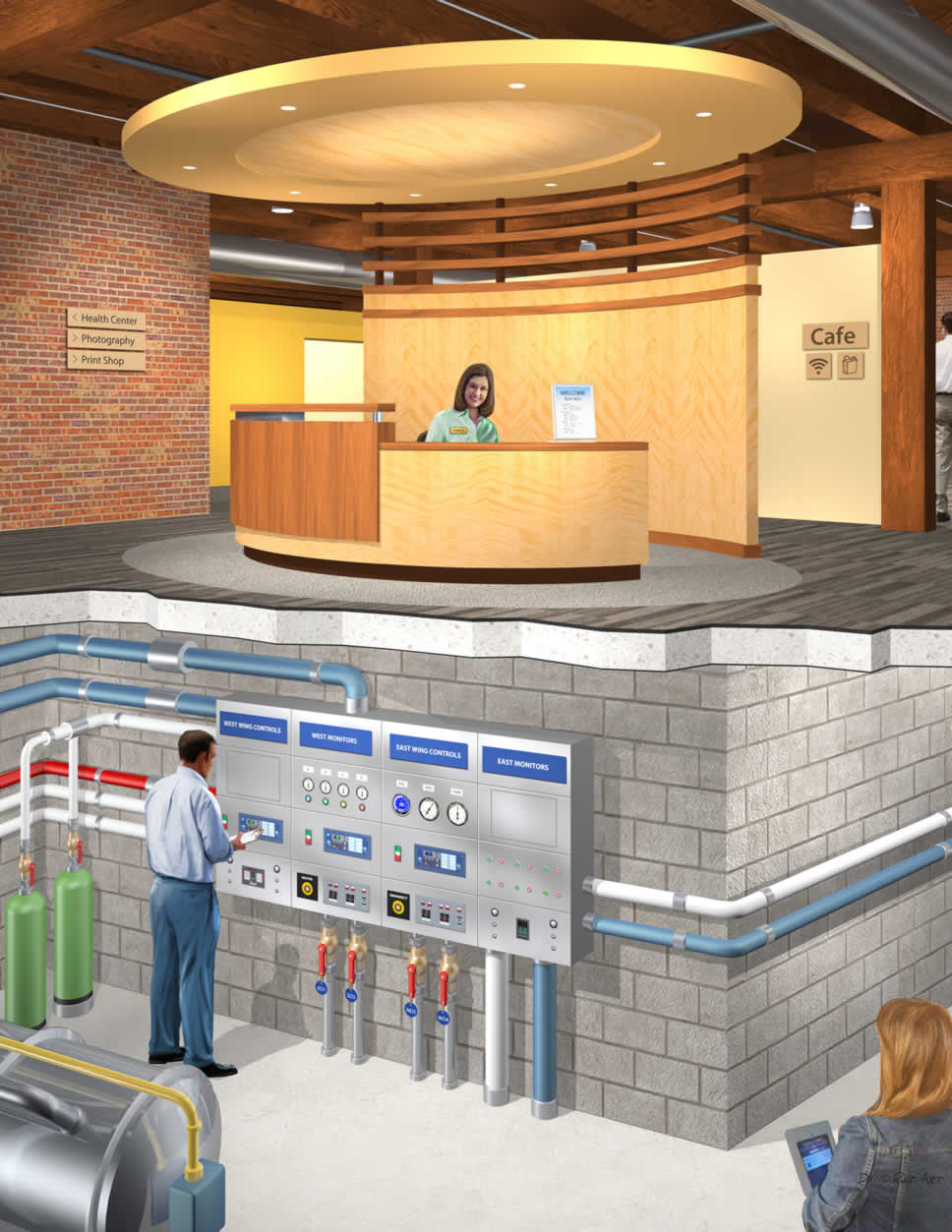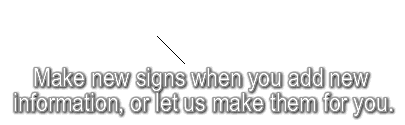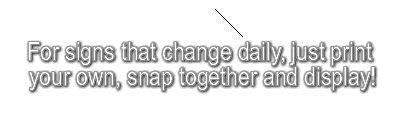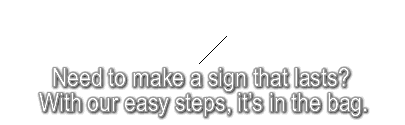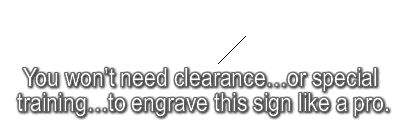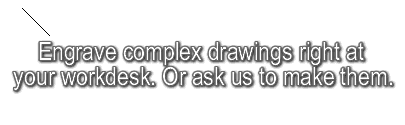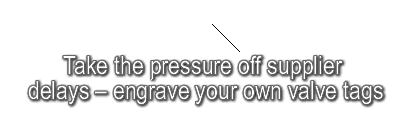Engraving Software Optimization
We want you to be able to deploy and maintain your software investment at an optimum level. So we’ve noted a few features and suggestions to keep you running smoothly. Also included on this page is a listing of the latest software updates, as well as our recommendation on how to reach us most efficiently, should any problem ever arise. If you gather all the facts and send them to us in a single email, you will get the fastest response.
Welcome to our smart software maintenance page, for a productive, trouble-free experience!
If you're searching for software updates, please Scroll to Bottom.

Three Licenses -- Ownership not Subscription
Your purchase entitles you to perpetual use of three licenses: one for your desktop, one for the PC connected to the engraver and a third for your notebook, to take home. You will receive free updates for one year. This is a license, not a subscription.
Your licenses are managed remotely and automatically; no dongles. We provide a license key embedded in a unique link that allows you to download and install the Vectric Cut2D Desktop engraving software.
Multiple engravers, multiple PCs, multiple years -- ONE license
When you replace a PC or choose to relocate the software to a different PC, follow this sequence:
(1) Uninstall the software from the old PC.
(2) Perform a fresh install on the new PC.
(3) During un-installation and installation, the software will connect to the licensing system to update the number of active installations.
If your software becomes corrupted, you can initiate a fresh installation. During installation, the software will connect to the licensing system, recognize that you are reinstalling software on the same PC, and permit the reinstallation.
For a lost Vectric license or a stolen PC: Though we provide your Vectric license key, your software is registered directly with Vectric. Therefore, if a PC is lost, write to Vectric at sales@vectric.com, preferably from the address associated with the license, explain your situation, and they will assist you.
Change of Vectric Licensee: Only Vectric can change or reassign the licensee's name and e-mail. You must know the name of the organization and the e-mail account that registered the license initially. This reassignment is easiest when the domain is retained, i.e., changing from old-user@organization.com to new-user@organization.com

Use an Alias - engraver@mycompany.com
Hint: We strongly recommend setting up a shared email alias (e.g., engraver@yourorganization.com) for registrations. This ensures that multiple staff members can access historic emails, purchase engraving plastics on the e-store, manage the Vectric registration, access tutorials, etc. Include the complete name of the organization in the registration.
These steps are particularly helpful when responsibilities shift or someone is on vacation, allowing others to seamlessly continue engraving operations.

Initial Software & Hardware Training
One-Hour Training (Windows 10 & 11)
Purchased with machine: #TF $125
Purchased after shipment: #TFS $175
Training expires 3 months after purchase.
Preparing for Your Training
We highly recommend that your network manager install the software before your training session or, if your problem involves initial installation, participate with you in the session. When you schedule your training, please let us know how many people will be attending and their general job title or background.
Training & Support for Which Products? Click to read about the combinations of engravers, sofware and operating systems eligible for training.

Requesting Post-training Tech Support
After your training (described above) is completed, we still happily reply to a limited number of questions that may arise. This service is not a substitute for reading the documentation, purchasing training, or both.
Help us to help you - save time by carefully gathering this required information:
- Your name, company name, phone number, and work hours
- A concise, clear statement of the issue
- A short video, or a photo of the engraved item
- From your Cut2D Desktop software, please send a screenshot of the sign design and the .crv file
- If you have a SSG-11/16 machine, include a screenshot of SignGraver Manager
Send your request and supporting documentation to:
customercare @ scottmachinecorp.com (remove blanks)
Please do not call. We review your request with our engineering group to ensure that you receive accurate, pragmatic responses.
We usually reply to your questions within 24 hours. Only the original purchaser qualifies for this free support. In certain cases, we may deem that an additional paid training session is your best option.
What do we Support? Click to read about the combinations of engravers, sofware and operating systems that we support.

Offline software installation
If your PC has no internet access, you can download the software and license key to a connected PC. Transfer these files to a thumb drive (USB drive), and then upload the files to your isolated PC.
When you download the Vectric files, visit our registered user pages where you must download other essential files. Remember to print these web pages, because they show the step-by-step installation instructions.
Using a PC that isn't Internet enabled will be inconvenient because the software, instructions, training videos and Zoom support were intended to be deployed on a connected PC.
Further, we cannot assist you with the installation unless we can Zoom to the PC that is connected to the engraver. Consider further that we cannot have our usual "hands on" Zoom training session, where we operate the engraver together.
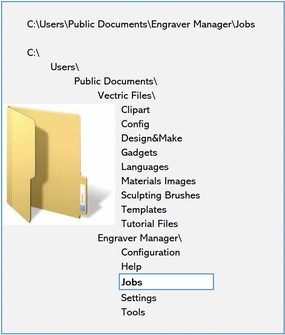
File Locations & Backup
The more you use your engraver, the more you need to backup your work. So let's take a closer look at the user files, folders, and backup frequency.
The files that change day-to-day are your Vectric sign designs and your toolpaths. Each file type has a unique extension:
Vectric Cut2D Desktop files: .crv
Toolpath files: .gcode
The [Jobs] folder contains all your crv and gcode files. The folder location is shown in this image.
Backup the [Jobs] folder whenever you routinely backup your Word, Excel and other files.
You're free to place the Jobs folder elsewhere, e.g., on thumbdrive or server or in the cloud. Just remember to redirect Cut2d Desktop and SignGraver Manager to the folder's new location.
Filenames must contain one and only one "." before the extension. Examples:
Library Hours.crv (Vectric Cut2D Desktop design file .crv)
Pump 7 - Zone AK.gcode (toolpath file .gcode)
IMPORTANT SOFTWARE UPDATES
We will continue to provide announcements such as those below, to ensure that you always have the most current, improved software for your engraving machines.
Wednesday, June 11, 2025, Noon ET - SignGraver® Manager Software Update 1.1.9
Who? If you downloaded SignGraver Manager prior to Wednesday, June 11, 2025, Noon ET, this update is for you. Look along the top edge of the SignGraver Manager window; if you are not using Ver 1.1.9, please install this update.
How? Follow this link to the bottom of a Registered User page (you will be required to login):
June 2025 - Vectric Cut2D Desktop Version 12.5 Released
(1) New Users - V12.5 - Easier on the eyes, fewer mouse miles
Version 12.5 brings you cleaner screens and sharper images; more logical layouts reduce training time and minimize mouse miles. Simply hover over any function to pop up a brief explanation.
(2) Upgrading Users - V11, V11.5 and 12 to V12.5
Version 12.5 is a free upgrade if you purchased for the first time in the 12 months prior to the June, 2025 release. If you’re entitled to a free upgrade, your version 12.5 software has been credited to your Vectric account automatically. To access V12.5, sign into your Vectric account (not your Scott Machine Corp. account) using your registered email address:
Please note: V12.5 is a complete installation that will install alongside and independently of your existing software. Note that V 12.5 has a Migration function, to copy your personalized information from 12 to 12.5. Once you've installed V12.5, your previous version will still be available, so make sure you are running the new version by checking the text in the main window title bar. As soon as you are happy with your update, you can uninstall your previous version.